Tuesday, March 14, 2017
Android Phone Me Notification Status Bar Kaise Customize Kare
Android Phone Me Notification Status Bar Kaise Customize Kare
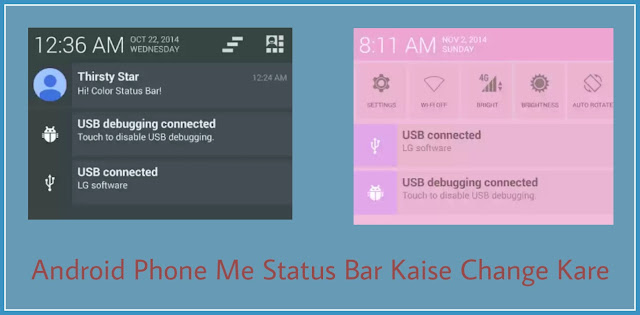
Friends, Android phone me jab ham finger se upar se neeche ki taraf drag karte hai to jo slide girti hai use status bar ya notification panel kehte hai.
Isme hame sabhi apps ki notifications show hoti hai aur kuch jaroori shortcut icons hote hai jaise - wi-fi, mobile data, bluetooth, sound, location etc. Yadi aapko apne phone ka notification panel pasand nahi hai to aap ise change kar sakte hai. Is post me ham aapko isi ki jankari dene wale hai.
Aapne bahut se launchers and themes use kiye honge but unse Notification panel customize nahi hota hai. But is trick se aap without rooted phone ka status bar bhi customize kar sakte hai, iske liye phone rooted hona jaroori nahi hai.
Android Phone Me Notification Panel / Status Bar Kaise Change Kare
Mai yaha 2 alag - alag methods bata bata raha hu. Dono methods me alag - alag application ka use kiya gaya hai. In dono methods me se koi ek ka use karna hoga. Aapko jo method acchi lage aap uska use kar sakte hai.
First Method -:
1. Play store se color status bar app install kare. Iski download link neeche di hui hai.
3. Enable color status bar option ke saamne diye hue checkbox me tap karke ise enable kare.
4. Jaise hi ise enable karenge to notification access setting open hogi. Isme bhi color status bar app ke saamne diye hue checkbox me tap kare notification access enable kare aur back karke app me wapas aaye.
5. Iske baad aap notification panel open karke dekhenge to payenge ki wo change ho chuka hai but usme default theme hai.
6. Yadi aapko theme change karna ho to app me oopar diye hue theme option me jaye aur apne pasand ki theme select kare.
7. Aapko apne hisaab se theme ke options and boxes ka color change karna hai to add your theme option me jaye aur jis jagah ka color change karna hai waha tap kare aur color choose karke apply kare aur oopar diye hue save option se use save karke set kare.
8. Setting option se bhi apne hisaab se settings kar sakte hai.
Download Color Status Bar
2. Install hone ke baad open kare.3. Enable color status bar option ke saamne diye hue checkbox me tap karke ise enable kare.
4. Jaise hi ise enable karenge to notification access setting open hogi. Isme bhi color status bar app ke saamne diye hue checkbox me tap kare notification access enable kare aur back karke app me wapas aaye.
5. Iske baad aap notification panel open karke dekhenge to payenge ki wo change ho chuka hai but usme default theme hai.
6. Yadi aapko theme change karna ho to app me oopar diye hue theme option me jaye aur apne pasand ki theme select kare.
7. Aapko apne hisaab se theme ke options and boxes ka color change karna hai to add your theme option me jaye aur jis jagah ka color change karna hai waha tap kare aur color choose karke apply kare aur oopar diye hue save option se use save karke set kare.
8. Setting option se bhi apne hisaab se settings kar sakte hai.
Second Method -:
1. Material status bar app install kare. Iski download link neeche di hui hai.
3. Sabse oopar right corner me diye hue switch me tap kare.
4. Ab aapko ek message show hoga usme diye hue accessibility option me click kare.
5. Ab accessibility setting open hogi waha par material status bar find kare aur uski accessibility off se on kare aur wapas app me jaye.
6. Iske baad aap apne phone ka notification panel open karenge to payenge ki wo change ho chuka hai.
7. Theme option me jakar aap doosri theme bhi select kar sakte hai.
Download Material Status Bar
2. Install hone ke baad open kare.3. Sabse oopar right corner me diye hue switch me tap kare.
4. Ab aapko ek message show hoga usme diye hue accessibility option me click kare.
5. Ab accessibility setting open hogi waha par material status bar find kare aur uski accessibility off se on kare aur wapas app me jaye.
6. Iske baad aap apne phone ka notification panel open karenge to payenge ki wo change ho chuka hai.
7. Theme option me jakar aap doosri theme bhi select kar sakte hai.
Friends aapko ye post kaisi lagi hame comment me bataye. Ye post apne friends ke sath share kare. Hamare blog ki new updates facebook me pane ke liye hamara facebook page like kare aur email me pane ke liye hamara blog subscribe kare.
Go to link download